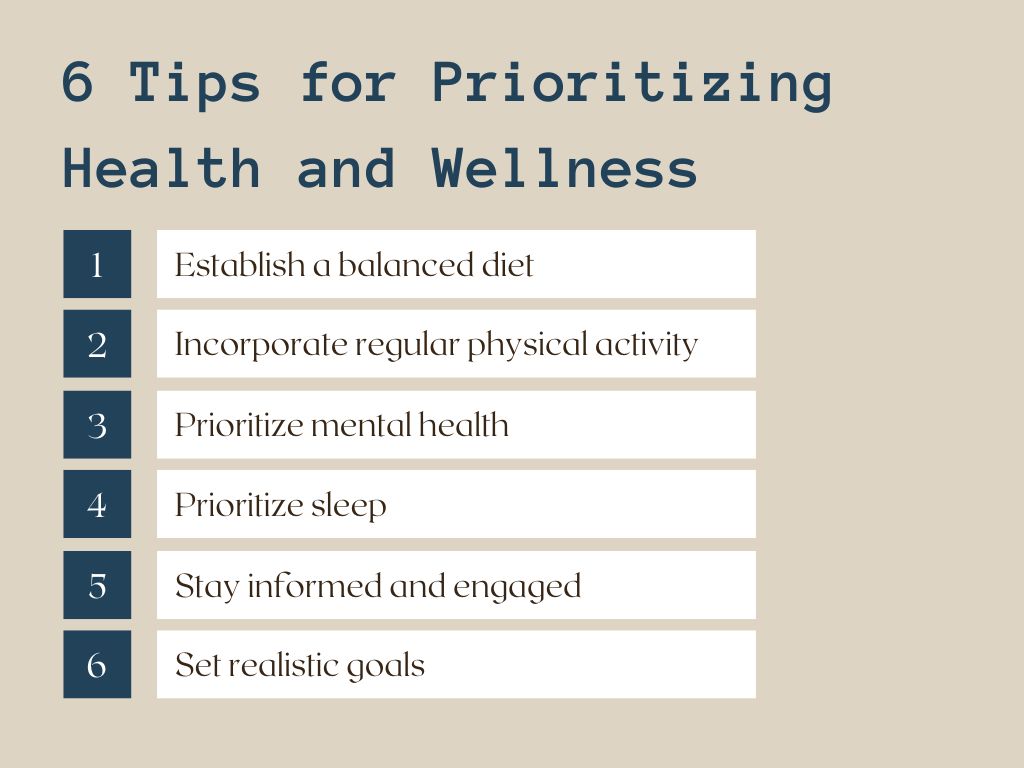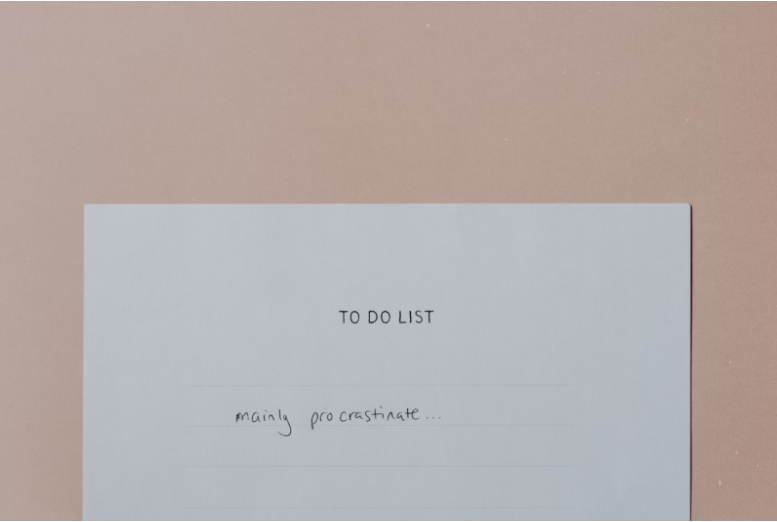For students and teachers alike, the video conferencing tool that GWUOHS uses—Newrow—is one of the most tiresome parts of the school day. Wishes and mumbles (through chat) for the school to replace Newrow with some other mainstream platforms are far from rare.
But—at least for now—since we are stuck with Newrow, here are a few little tricks to make the best of it. Because even Newrow has some, albeit hidden, ways to participate in a successful meeting.
How to make your own video shown
The video panel on Newrow usually showcases only five camera tiles at a time. And turning your camera on only for your teacher to have no idea? So annoying.
But even if you don’t want to actually speak, unmuting your microphone for a couple seconds and making some discreet noise—like tapping repeatedly on your own desk—will whisk your camera over to the front panel, where all the call participants (including you) can see.
How to stop the automatic muting feature
If you stay unmuted without speaking for five seconds, Newrow automatically mutes you. The purpose of the feature is to minimize classroom disruption but it usually accomplishes the opposite. Students often not knowing they were muted and then animatedly continuing the discussion causes several awkward moments.
The simple solution is for the meeting’s organizer to make the student who’s trying to speak a moderator. The automatic muting feature immediately disappears. However, it’s often preferable for teachers to not hand over all the controlling moderator privileges to students.
So, when you unmute your microphone to speak, turn on a soft metronome beside you so that the sensor catches the noise (that is not disruptive) and prevents the automatic muting.
Well, here you go! Hopefully, these little tricks will help you approach your next Class Connect sessions with confidence and ease.